Welcome to PACKLANDO Academy
General Details
In the Orders section of Packlando, you can seamlessly and efficiently manage your orders.
Our system is designed to provide you with a user-friendly interface that streamlines the entire order management process.
Instant Notifications
With Packlando, you’ll stay informed in real time. As soon as your products are sold, you’ll receive instant notifications. This ensures you’re always aware of new orders and can promptly take action.
Order Listing and Monitoring
The system empowers you to list your orders and keep a close eye on their status. This means you can easily track orders from the moment they are placed until they are fulfilled, ensuring a smooth and transparent workflow.
Important Notes
Packlando allows you to attach essential notes to orders. Whether it’s a special request from the customer or a reminder for yourself, you can keep all relevant information organized and accessible within the order details.
Our comprehensive documentation offers a step-by-step guide on how to make the most of our order management system. You’ll find clear instructions on navigating through orders, understanding order statuses, and utilizing features to ensure optimal order management efficiency. With Packlando, managing your orders has never been easier.

By the way, the number of orders in the status of Processing is displayed next to the section name in the sidebar.
Status filters
Utilize these filters to effortlessly sort and present the required orders based on their status:
- All: This option shows all orders regardless of their current status. It gives you an overview of the total number of orders in your system.
- Pending payment: This filter exhibits orders that are in a pending state, poised to be processed or approved. These orders are at their initial stage, awaiting confirmation before proceeding to the next steps.
- Processing: This filter showcases orders that are presently undergoing preparation, packaging, or other processing activities before they are deemed ready for shipment or delivery.
- On-hold: This filter presents orders that demand additional attention or action. This status potentially signifies the existence of an issue or a specific instruction that necessitates resolution before further progression.
- Completed: This filter displays orders that have been effectively processed, fulfilled, and successfully delivered to customers. These orders have now reached their conclusive stage.
- Cancelled: This filter showcases orders that have been canceled or voided before reaching the fulfillment stage. These orders will not progress any further in the process.
- Refunded: This filter presents orders that have been returned, resulting in the customer receiving a refund for the purchase.
- Failed: This filter showcases orders that were not successfully finalized due to payment issues or other related reasons.
The number enclosed within the parentheses signifies the count of orders present within the corresponding filter.
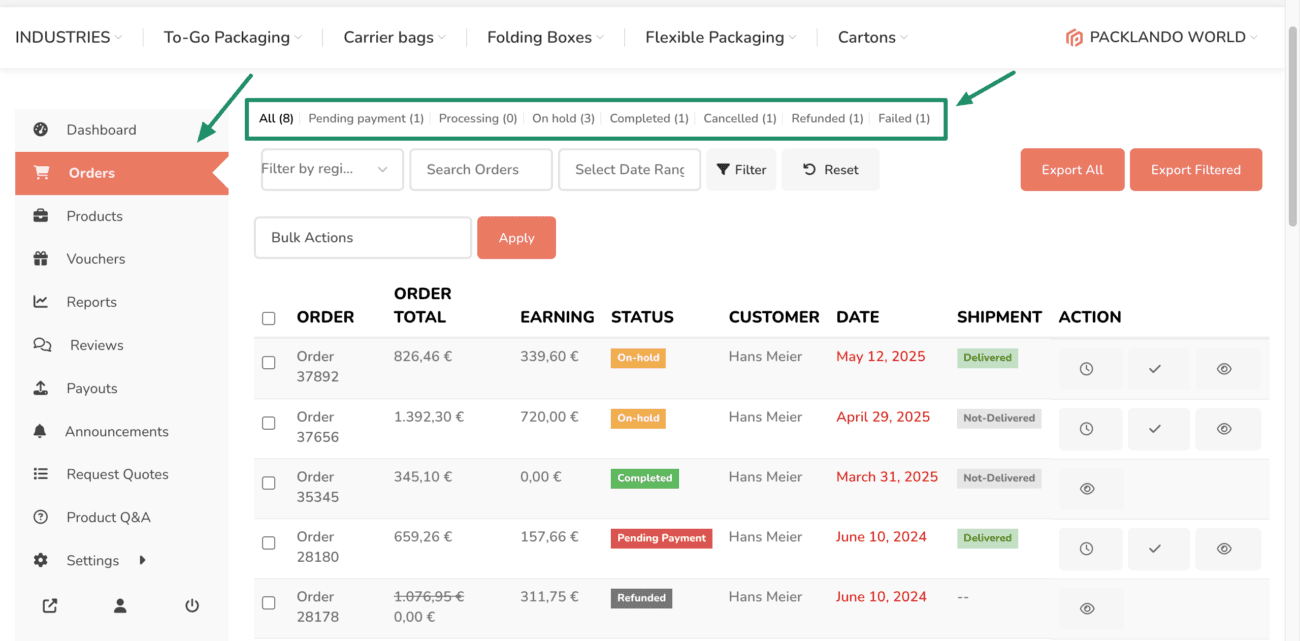
Specific criteria filter
This filter block offers an interactive interface for refining your order search according to specific criteria. Here’s an overview of each field:
- Customer Filter: This dropdown menu enables you to filter orders by customers. It includes a search field that retrieves a list of relevant customers based on the input data provided.
- Search Orders: An input field where you can search for orders based on keywords or specific terms. It helps you quickly locate orders using search queries.
- Date Range Filter: An input field used for selecting a date range for order filtering. It enables you to narrow down orders within a specified time frame.
- Filter Button: A button used to submit the filter settings and apply them to the order list. Clicking this button refines the order list according to the selected filters.
- Reset Button: A button that resets all the filter options and reloads the order list with the default settings.
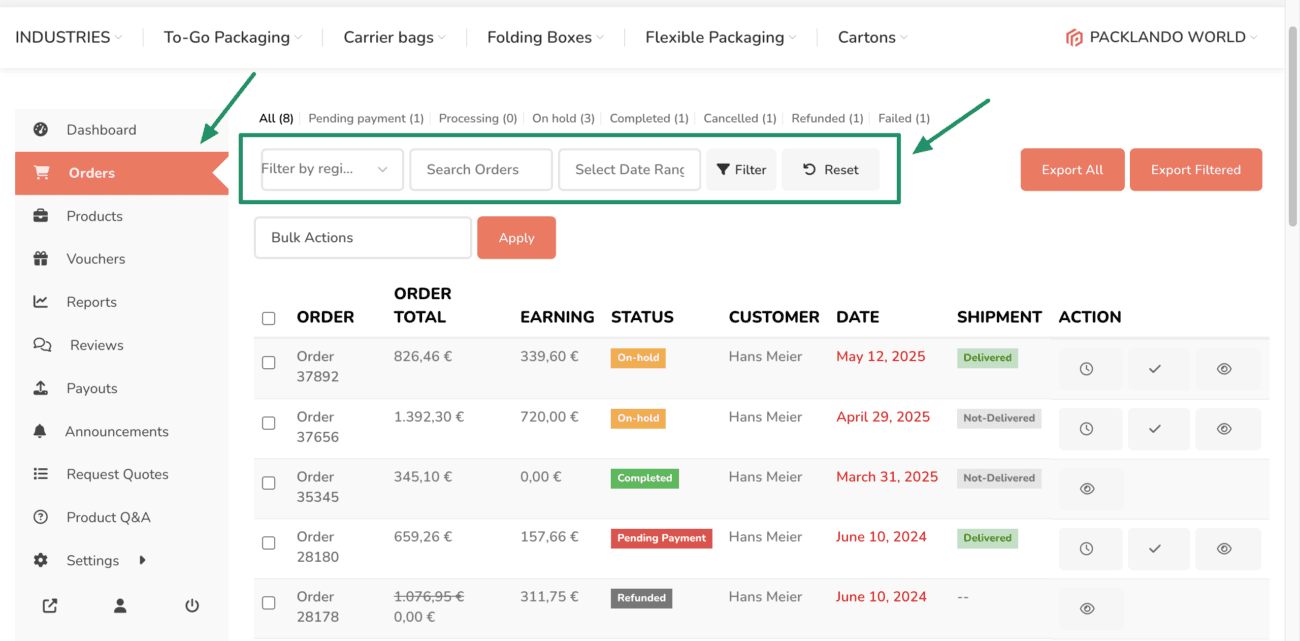
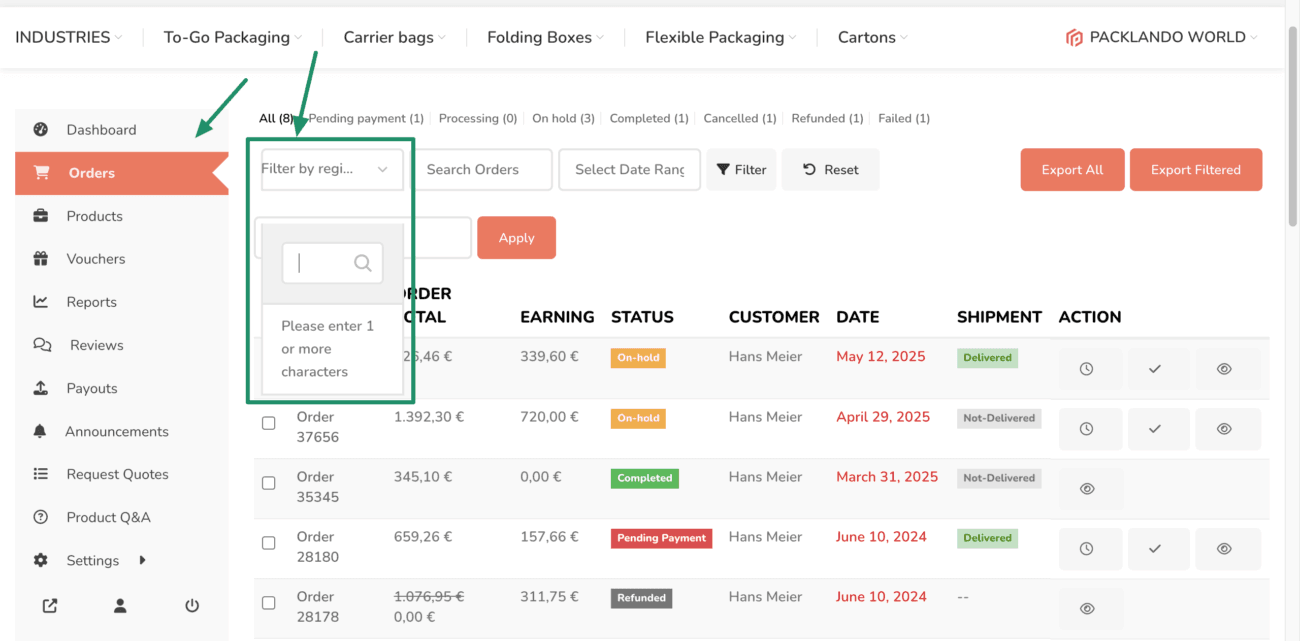
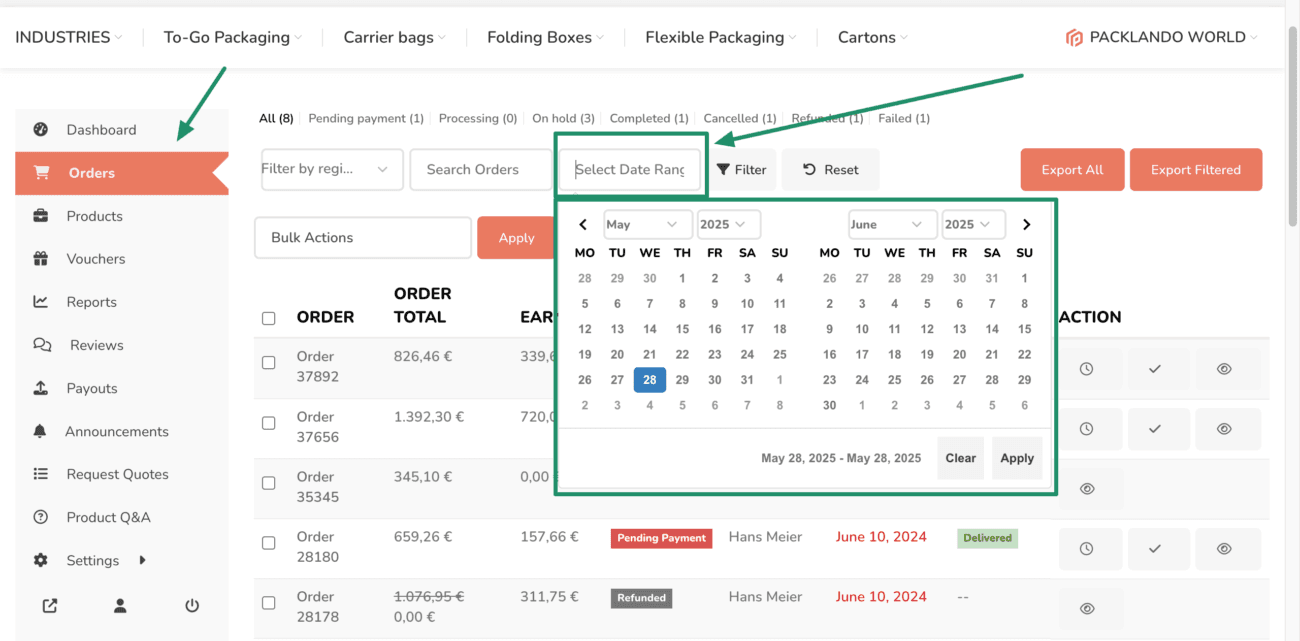
Export orders
This block contains buttons that allow you to export orders based on different criteria. Here’s what each button does:
- Export All: This button triggers the export of all orders without any specific filters. Clicking on it will export all orders available in the system.
- Export Filtered: Clicking on this button initiates the export of orders that match the applied filters. If you have filtered the orders based on specific conditions, such as date range or order status, this button will export only the orders that meet those criteria.
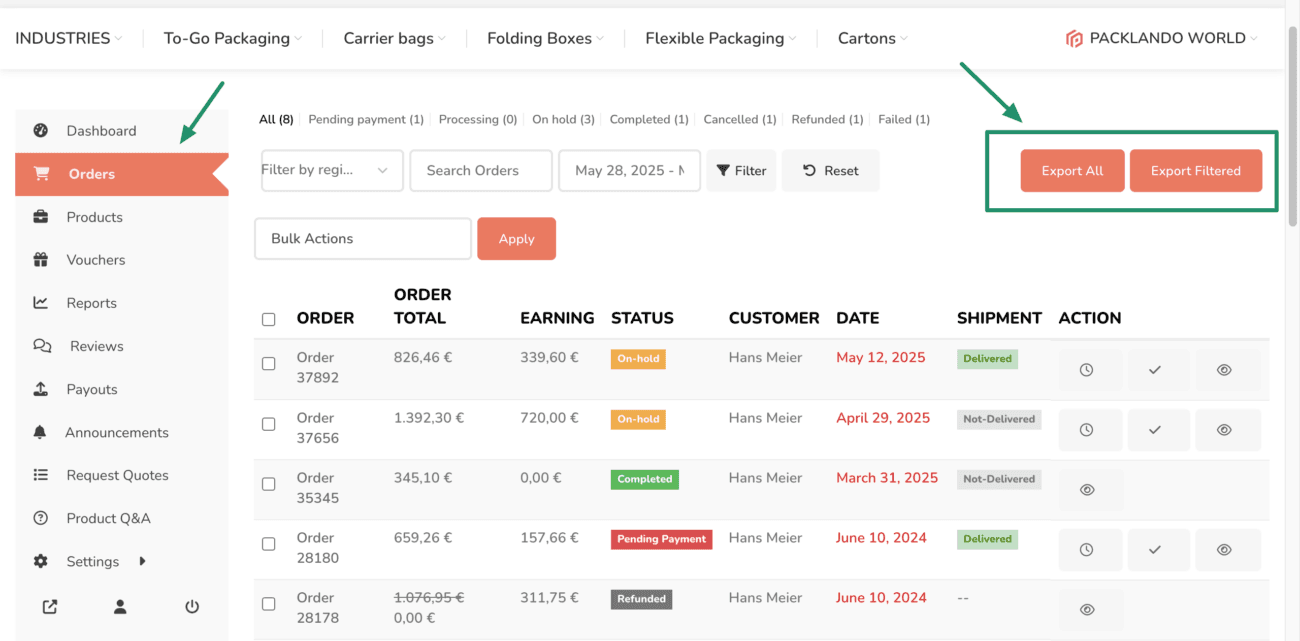
Bulk Actions
The “Bulk Actions” field offers you a convenient and efficient method to perform actions on multiple items simultaneously.
Bulk functionality
- Select the items you wish to apply the bulk action to, by clicking on checkboxes.
- Choose the desired bulk action from the dropdown menu.
- Click the “Apply” button to execute the chosen action on the selected items.
Bulk options
- Change status to on-hold: By selecting this option and applying it to the chosen orders, you will change their status to “On-hold.” This status typically indicates that the order requires attention or further action before progressing.
- Change status to processing: Opting for this action will change the status of the selected orders to “Processing.” This status is often used for orders that are being prepared, packed, or are in the process of being fulfilled before shipment.
- Change status to completed: Selecting this action will update the status of the chosen orders to “Completed.” This status signifies that the orders have been successfully processed, fulfilled, and delivered to the customers.

Order list table
The order list table is a structured presentation that provides a comprehensive overview of essential information related to your orders.
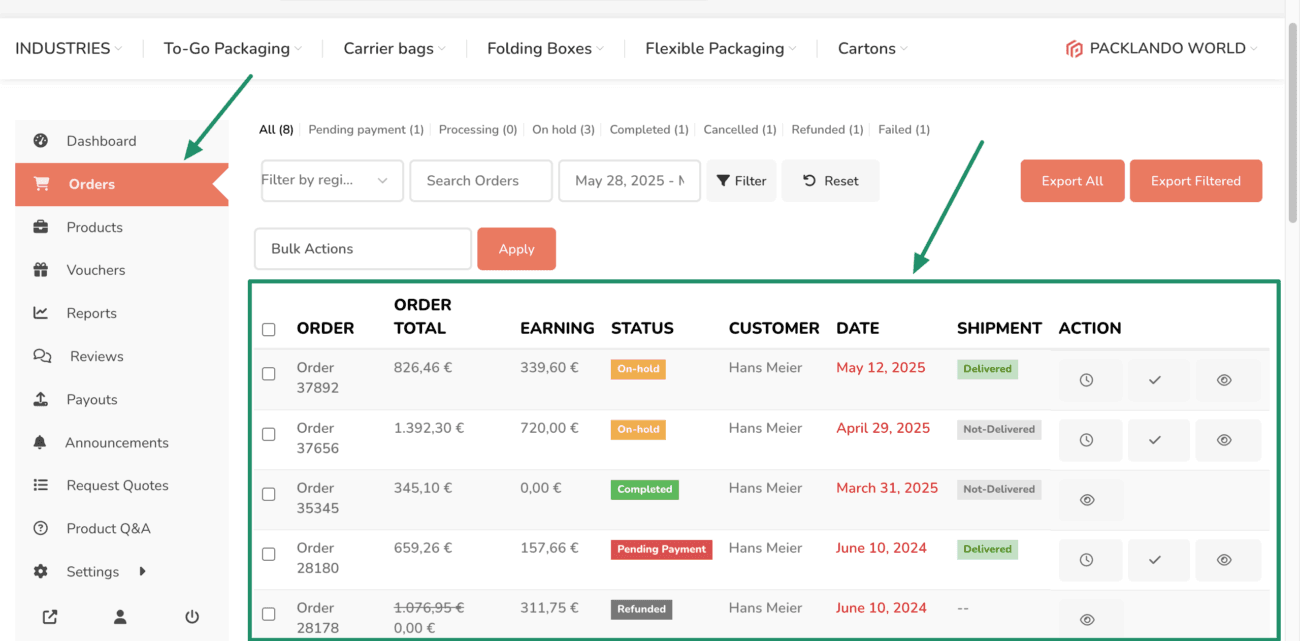
Order column
This column displays the unique identification number or code assigned to each order. It helps you easily identify and differentiate between different orders.
Order total column
In this column, the total monetary value of the order is shown. It represents the combined cost of all items within the order.
Earning column
This column indicates the earning or revenue generated from the order. It might also include any applicable discounts, taxes, or fees related to the order.
Customer column
This column shows the name or username of the customer who initiated the order. It facilitates the identification of the individual associated with each order.
Date column
Within this column, you’ll find the date when the order was made or initiated.
Shipment column
The delivery status will be displayed here.
